Infobip provides a single interface that you can use to connect to multiple countries and enjoy all the benefits of an industry-leading platform that ensures compliance and value. Integrate Infobip with the Blueshift platform to let us send messages(SMSes) to your customers as a part of a campaign.
Supported message types
Blueshift's integration with infobip supports only SMS messages.
Tracked events
If you use Infobip integrated with Blueshift to send SMSes from a campaign, we can track:
- Sends
- Delivered
- Bounces (messages might not be delivered to a customer in-cases such as: your customer's phone is switched off or it's out of network coverage area)
- Clicks
Prerequisites
Before you can set up integration with Blueshift, you must have your Infobip account set up.
Note
It is important that all your customer phone numbers are saved in the E.164 standard.
The following information is required for integration with Blueshift:
- The phone number used to receive messages from a customer.
- The Infobip API URL.
- API Key of your Infobip account. You can get your API key on this page of the Infobip portal
Set up integration
To set up integration, complete the following steps:
- Sign in to the Blueshift app, and click App Hub in the left navigation menu.
- Go to All Apps, search for, and select Infobip.
- You can also go to SMS Apps and select Infobip.
- Click Configure to view all the configured adapters.
- Click +ADAPTER to add an adapter.
- Add a Name for the adapter. If you have multiple adapters, the adapter name helps you to identify the integration.
- Provide the following details for integration:
Field Description Base URL The Infobip API URL. API Key API Key of your Infobip account. Sender ID Specify the alias that identifies the sender. Infobip sends SMSes using this alias. This can either be an alphanumeric value that contains 3-11 characters, or a numeric value that contains 14 characters. Phone number Specify the phone number that we should use to receive messages from a customer. Subscribe keywords Specify keywords that a customer responds with, to start receiving SMSes that we send. Unsubscribe keywords Specify keywords that a customer responds with, to stop receiving SMSes that we send. WHITELABEL HOST NAME (CNAME) Enter the custom domain for shortened URLs.
This is the domain that will be used to mask links for tracking purposes.
The domain must be setup as a CNAME record in your DNS. The CNAME must map to either links.getblueshift.com (US or Rest of the world) or links.eu.blueshift.com (EU region) based on your Blueshift login region. SSL is required for any link masking domains.
If you are unsure which domain to setup in your DNS please contact your CSM or support@getblueshift.com.
For example, if you custom domain is hooli.com and the original link is hooli.com/product-updates/january-2023, the shortened link could look like hooli.com/4wesktjv.
- Click Save to add the adapter.
Subscription group
Select a subscription group to associate with this adapter. Subscription groups let you manage consent at a more granular level than channel subscriptions.
For more information, refer to the subscription groups documentation.
Next steps
- Create an SMS template for your messages.
- In your campaign journey, add an SMS trigger. On the SMS tab of the trigger, go to Send Settings and specify Infobip as the App and select the adapter that you just created.
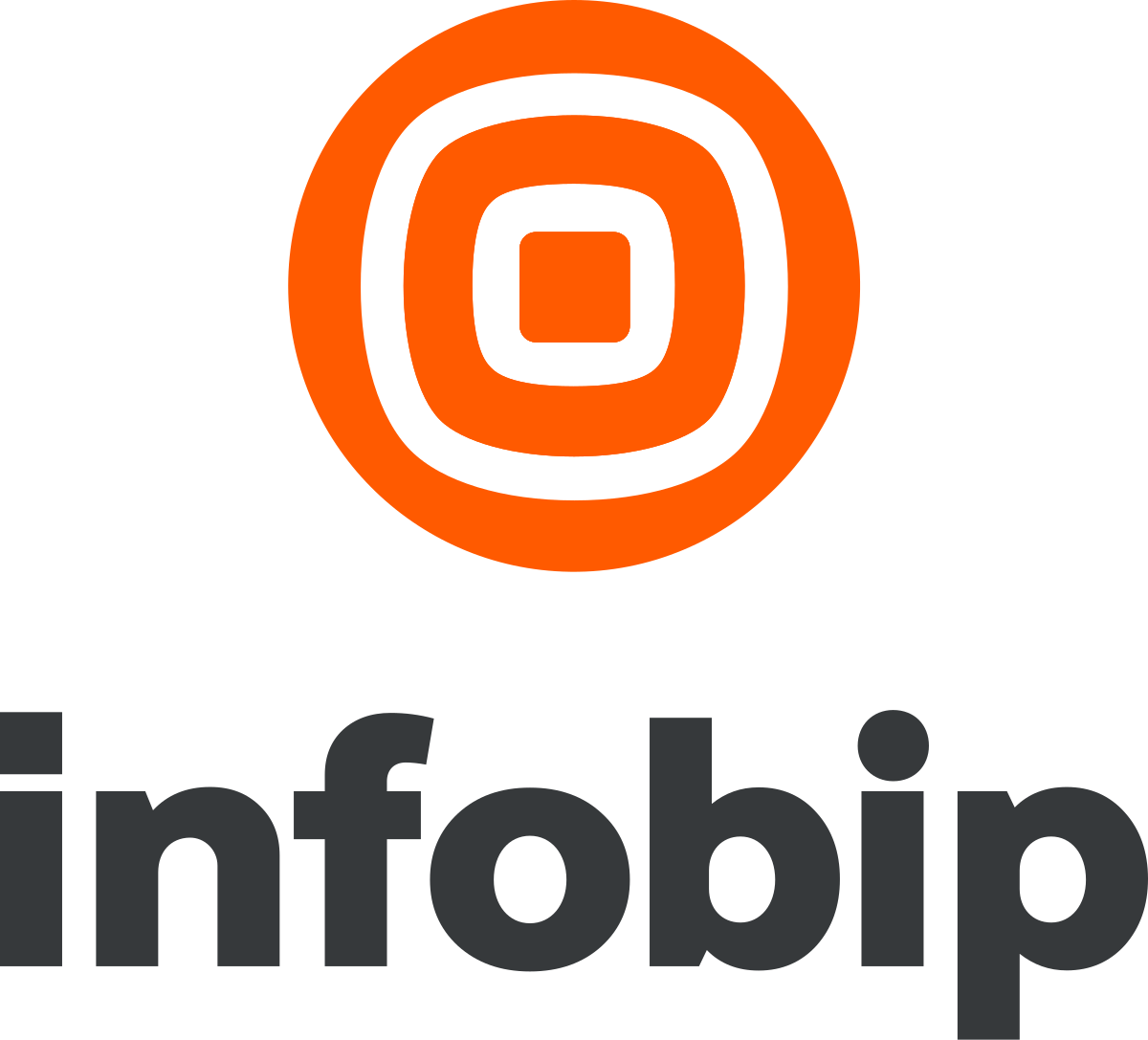
Comments
0 comments