Twitter is a well known social media platform with reach across the globe. You can use Twitter advertising to reach out to all of the Twitter’s users. With Blueshift, you can create audience segments and syndicate Blueshift segments to Twitter. You can target your ads in a more focused and personalized manner with the audience on Twitter that matches the Blueshift segment.
Availability
Blueshift partners with LiveRamp to syndicate matched audiences on Blueshift to the Twitter platform. This integration is available only to customers in the US at this time.
Identifiers for customer matching
Blueshift uses multikey matching for audience syndication with Twitter. Blueshift sends the following identifiers for customer matching:
- Email address
- First and last name
- Phone number
- Address (location)
- Mobile Device ID
Rate limit
The rate limit for this syndication is 1M customers per hour.
Prerequisites
Before you can set up integration with Blueshift, you must have your Twitter account set up.
The following information is required for integration with Blueshift:
- The Twitter ads account ID. The Twitter ads account ID is available on the Edit access to account page.
To access the Edit access to account page, sign into ads.twitter.com. In the top right corner, select the name of your ads account > select Edit access to account from the drop-down menu.
Set up integration
To set up integration, complete the following steps:
- Sign in to the Blueshift app, and click App Hub in the left navigation menu.
- Go to All Apps, search for, and select Twitter.
- You can also go to Advertising Apps and select Twitter.
- Click Configure to view all the configured adapters.
- Click +ADAPTER to add an adapter.
- Add a Name for the adapter. If you have multiple adapters, the adapter name helps you to identify the integration.
- Provide the following details for integration:
Field Description Account ID Provide the Twitter ads account ID. - Click Log in to Twitter.
- In the Authorization dialog that appears, click Authorize app to complete the integration.
- Click Save to add the adapter.
Exclude PII data
You can optionally exclude specific personally identifiable information (PII) attributes from being sent to the destination platform.
To exclude PII attributes:
- Scroll to the Additional Configuration (Optional) section in the adapter setup.
- Click the Exclude PII Data input.
- Select one or more attributes to exclude, such as
emailorgender. - Click Save Configuration to apply the changes.
The list of available attributes is destination-specific and may vary by platform.
Next steps
After the integration is complete, set up the syndication. For more information, see Audience Syndications.
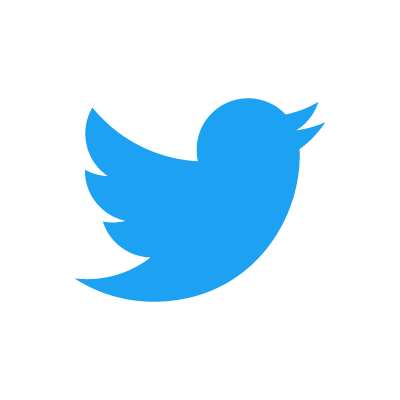
Comments
0 comments